Hints are possible matches between your family tree and the family tree submitted by another OneGreatFamily user. By resolving Hints, you have the potential to add new generations to your genealogy
Overview - Here's how it works: OneGreatFamily is constantly performing searches within the OneGreatFamily tree looking to match the ancestors you have entered with the ancestors entered by others. When a potential match is found, a Hint icon ( ) will appear next to or on the name of the individual in your pedigree (Starfield). One of your key efforts within OneGreatFamily is resolving these Hints.
) will appear next to or on the name of the individual in your pedigree (Starfield). One of your key efforts within OneGreatFamily is resolving these Hints.
First step - Make sure Hints are turned on: To use this valuable tool, start by selecting the "View Hints" icon ( ) on your Genealogy Browser Toolbar. This will display a Gen-bulb (
) on your Genealogy Browser Toolbar. This will display a Gen-bulb ( ) icon on every individual in your pedigree (Starfield) that has a possible match.
) icon on every individual in your pedigree (Starfield) that has a possible match.

Second step-Open the Edit Individual window: Select an individual with the Gen-bulb
( ) icon in your pedigree (Starfield). That will load their information into the handprint on the left side of the screen and a Gen-bulb should now be showing next to his or her name in the box labeled "Selected Individual" in the upper left hand corner. Click on this individual's box once to bring up the "Details For:" dialog. Next, click the Hints (
) icon in your pedigree (Starfield). That will load their information into the handprint on the left side of the screen and a Gen-bulb should now be showing next to his or her name in the box labeled "Selected Individual" in the upper left hand corner. Click on this individual's box once to bring up the "Details For:" dialog. Next, click the Hints ( ) button on the right hand side of the box to view the possible match. You are presented with another window similar to the "Details For:" screen, showing the data from the possible match alongside the data for your individual.
) button on the right hand side of the box to view the possible match. You are presented with another window similar to the "Details For:" screen, showing the data from the possible match alongside the data for your individual.
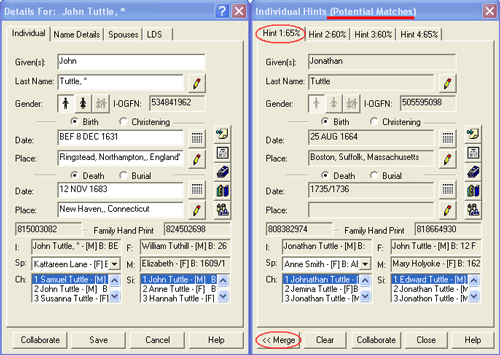
Third step - Deciding if these two people are one and the same: Now you need to decide if these two people are one and the same. Before you decide, be sure to check each of the tabs across the top of the window. You may need to check other records or talk with other family members. Once you have decided, you can proceed.
Fourth Step - To Merge or not to Merge, that is the question: Understand that merging a person with your person doesn't destroy your data or overwrite it. The differences in data will be preserved and will be shown as Conflicts. Information about Conflicts can be found in the newsletter archive section or in the help section of the OneGreatFamily Genealogy Browser. At this point, you have four choices:
1) Merge the two people by clicking on the button labeled "<< Merge".
2) Decide not to merge the two people by clicking on the button labeled "Clear".
3) Postpone making a decision by clicking the button labeled "Close".
4) Choose to collaborate with the other OneGreatFamily user by clicking the "Collaborate" button. We'll talk more about collaboration in a future newsletter.
The Power is in your hands: One of the great strengths of OneGreatFamily lies in its ability to allow multiple people to agree that their ancestor is the same person without agreeing to all the details of his or her vital records. Hints are the means to identifying those opportunities and resolving them.